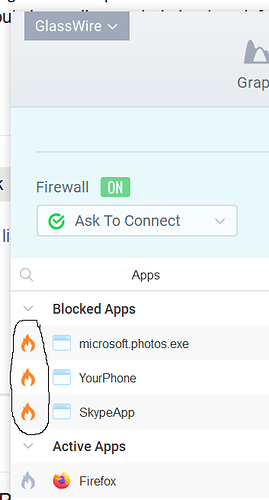This post is made to help if your GlassWire firewall is somehow not blocking apps on Windows or Android.
First of all it’s rare for GlassWire to not block. The API we use to block works even if GlassWire is killed, and it also blocks when your computer is booting up BEFORE GlassWire itself even starts. In any normal usage situations GlassWire’s firewall blocking is extremely reliable and uses almost no system resources.
However, if you’re finding GlassWire is not blocking for some reason please try the following:
GlassWire Windows Not Blocking
- Do you use NordVPN? If so, their software bypasses the Windows Firewall API. It’s unusual for security/privacy related apps to purposely bypass firewalls.
https://www.reddit.com/r/nordvpn/comments/fdebo5/nordvpn_bypasses_windows_firewall_rules/ - A user on Reddit reported this problem.
If you are using Nord you can continue to use Nord and GlassWire simultaneously with no issues by following these instructions. https://support.nordvpn.com/Connectivity/Windows/1047410092/How-to-connect-to-NordVPN-with-IKEv2-IPSec-on-Windows-10.htm
If you’re not using Nord please try these other options.
-
If you go to GlassWire’s firewall tab, is our firewall set to “on”? If not please switch it on.
-
Are you using another firewall software? Please try disabling it, or uninstalling it. Using two firewalls simultaneously is not recommended with any operating systems and will cause unexpected issues. If you prefer to use another firewall with GlassWire that’s OK. You can use GlassWire purely as a network security monitor, but if you choose to do that keep our firewall set to “Off” and it should never touch the Firewall API rules on your PC.
-
Try resetting the Windows Firewall API completely if 1, 2, and 3 don’t solve the issue for you. First go to add/remove programs and uninstall GlassWire. Now go to the Windows search bar and search for “Windows Firewall”. Now once selecting the “Windows Firewall” choose “restore defaults”.
Next reboot your PC - This is an important step.
Now install our latest software and check the “reset firewall” button in the installer. It’s important to check the “reset firewall” box!
Now turn on GlassWire’s firewall and the issue should be solved. You can test by blocking Microsoft’s IE or Edge browser, then try to load a website. Please be sure the firewall is set to “on” and click the fire icon next to the app you want to block.
If you’re still experiencing this issue after trying the things above please email us so we can help further.
GlassWire Android Not Blocking
First, are you sure our firewall is switched to “On”? If not, please switch it on and it should solve the issue.
Are you using another VPN simultaneously with GlassWire? If you turn it off and switch on our firewall does it solve the issue? Unfortunately Google only gives a VPN as a way for us to block apps, and Android only allows one VPN at a time.
Is a messaging app still accessing the network? If so it may be normal Android behavior. In some cases some messaging apps and apps with ads may still be able to access the network through “Google Play Services”. This is how the Android OS is built and there isn’t much we can do about it, so to block those apps you may have to block “Google Play Services”.
If none of this applies to you then it’s possible our permissions were somehow disabled. If you use a security app that disables app permissions then GlassWire cannot work properly. Please white list our app with these permission disabling apps if possible.
Please note we ask for the least permissions possible for our app. Technical details are here https://blog.glasswire.com/2017/04/18/glasswire-android-permissions/.
To solve the issue with permissions please uninstall our app completely, restart your phone, then reinstall GlassWire and it should solve the issue.
I hope this guide helps you solve the problem if you find GlassWire’s firewall is not working or blocking for some reason. Please email us if you still can’t solve the issue.