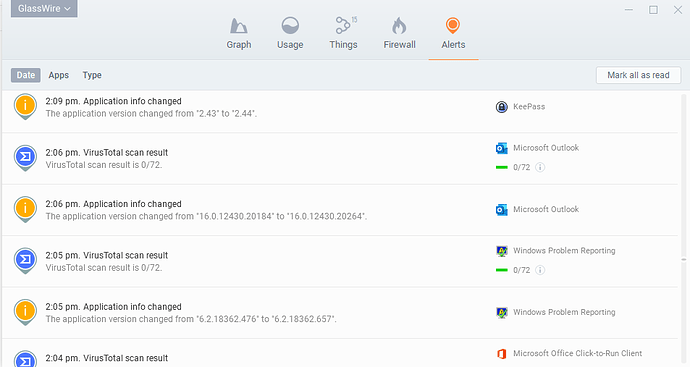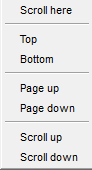When I go to the Alerts tab, I find it very difficult to scroll through the list properly. This is almost certainly aggravated by my Windows 10 Surface Book, which has 3000x2000 pixels in its little screen so requires screen scaling - currently set to 175%. But the same things happen whether I’m looking at a small window or full screen.
Mouse “wheel” scrolling might also be complicated by my Apple Magic Mouse, and the slight chunkiness of control signals due to Bluetooth overhead, though in most apps it behaves very nicely. The absolutely tiniest little movement scrolls at least an entire Alert item, and usually 2, 3, or 4 items - enough that you lose your place in the list and can’t be sure how many items may have scrolled past without being seen. No, I don’t have mouse scrolling set to pages or multiple lines at a time, it is set to one line at a time.
Touch scrolling basically doesn’t work at all, especially slow, intentional strokes. Once in awhile with a quick short tap-flick, once in maybe ten tries the window content does move, some random distance, and seemingly in the opposite direction from what you intended.
Up/Down arrow key scrolling had me totally mystified, but I think I just figured it out. It invisibly steps one item up/down the screen, and when it reaches the last item in that direction it starts moving one item farther at a time. Except it adds an invisible partial item move to line up the top of the top item or the bottom of the bottom item with the window edge before the invisible count begins.
I just realized the pageup/pagedown key scrolling also adds an invisible partial item move to line up the top of the top item or the bottom of the bottom item with the window edge before further movement begins. Then it seems to scroll at least one full screen each time, no previous items remain visible, so you don’t know if you missed something. If you switch from down to up, or the reverse, it takes two presses to get back to the previous view.
Scrollbar thumb scrolling is as hair-triggered as wheel scrolling. Seems it jumps among each point where any item top or bottom aligns with a window top/bottom. Sometimes it seems to chatter back and forth despite being (as carefully as I can) moved continuously in the same direction. I think it is mostly moving in the proper direction, but with all the jumping around it is hard to visualize.
My ideal would be pixel-by-pixel scrolling, like web browsers seem to manage via all of these methods. Line by line of text scrolling within an item would be better than list item by list item… Now that I know how up/down arrow scrolling works, that may suffice. If it could highlight each focused item, I might have caught onto what it does much sooner.
 They are relatively minor issues.
They are relatively minor issues.