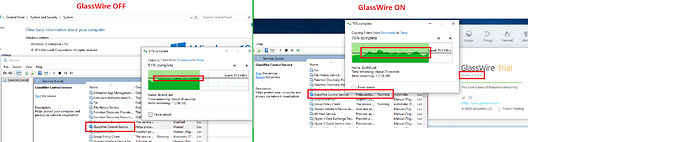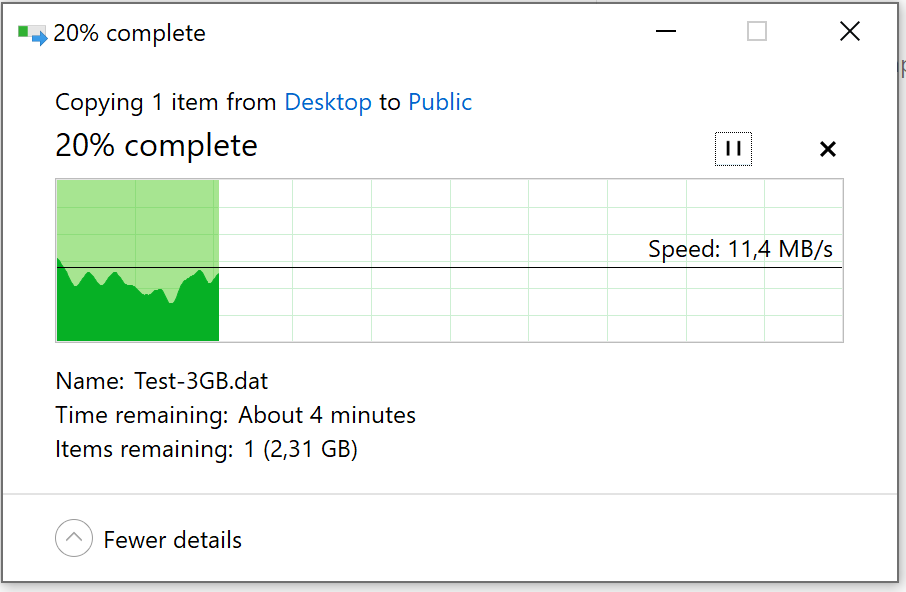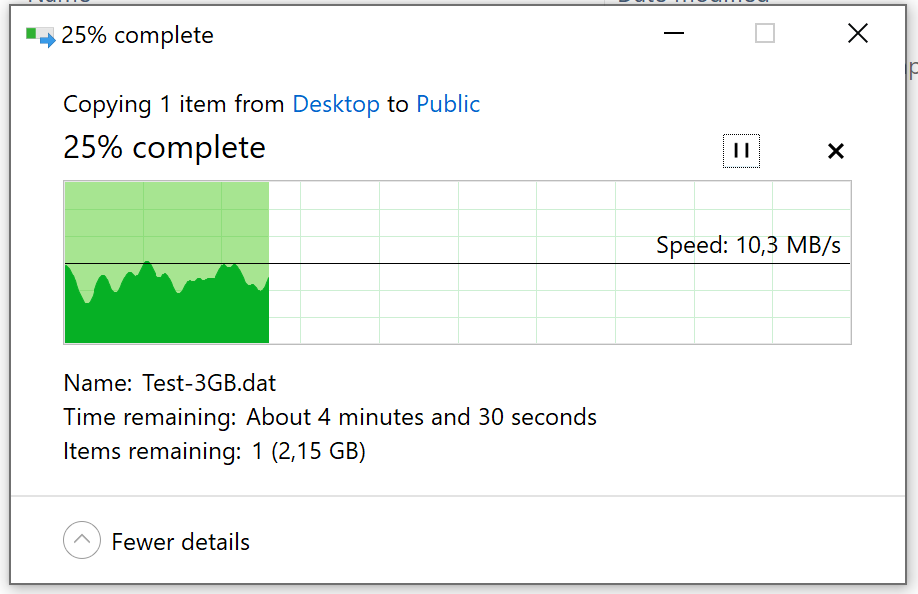At those download speeds I get DPC issues but I don’t get audio stuttering because I use Process Lasso in Probalance mode and this maintains responsiveness. Running Latencymon clearly shows that my system has issues which would likely cause stuttering if I didn’t run a process optimizer.
Latencymon report
CONCLUSION
Your system appears to be having trouble handling real-time audio and other tasks. You are likely to experience buffer underruns appearing as drop outs, clicks or pops. One or more DPC routines that belong to a driver running in your system appear to be executing for too long. At least one detected problem appears to be network related. In case you are using a WLAN adapter, try disabling it to get better results. One problem may be related to power management, disable CPU throttling settings in Control Panel and BIOS setup. Check for BIOS updates.
LatencyMon has been analyzing your system for 0:16:05 (h:mm:ss) on all processors.
SYSTEM INFORMATION
Computer name: MA08
OS version: Windows 10 , 10.0, version 1903, build: 18362 (x64)
Hardware: Alienware 17, Alienware, 0MPYM4
CPU: GenuineIntel Intel(R) Core™ i7-4710MQ CPU @ 2.50GHz
Logical processors: 8
Processor groups: 1
RAM: 16265 MB total
CPU SPEED
Reported CPU speed: 2494 MHz
Note: reported execution times may be calculated based on a fixed reported CPU speed. Disable variable speed settings like Intel Speed Step and AMD Cool N Quiet in the BIOS setup for more accurate results.
WARNING: the CPU speed that was measured is only a fraction of the CPU speed reported. Your CPUs may be throttled back due to variable speed settings and thermal issues. It is suggested that you run a utility which reports your actual CPU frequency and temperature.
MEASURED INTERRUPT TO USER PROCESS LATENCIES
The interrupt to process latency reflects the measured interval that a usermode process needed to respond to a hardware request from the moment the interrupt service routine started execution. This includes the scheduling and execution of a DPC routine, the signaling of an event and the waking up of a usermode thread from an idle wait state in response to that event.
Highest measured interrupt to process latency (µs): 33134.50
Average measured interrupt to process latency (µs): 24.952987
Highest measured interrupt to DPC latency (µs): 33122.30
Average measured interrupt to DPC latency (µs): 14.024317
REPORTED ISRs
Interrupt service routines are routines installed by the OS and device drivers that execute in response to a hardware interrupt signal.
Highest ISR routine execution time (µs): 379.355253
Driver with highest ISR routine execution time: ndis.sys - Network Driver Interface Specification (NDIS), Microsoft Corporation
Highest reported total ISR routine time (%): 0.013757
Driver with highest ISR total time: ndis.sys - Network Driver Interface Specification (NDIS), Microsoft Corporation
Total time spent in ISRs (%) 0.02630
ISR count (execution time <250 µs): 255625
ISR count (execution time 250-500 µs): 0
ISR count (execution time 500-999 µs): 1
ISR count (execution time 1000-1999 µs): 0
ISR count (execution time 2000-3999 µs): 0
ISR count (execution time >=4000 µs): 0
REPORTED DPCs
DPC routines are part of the interrupt servicing dispatch mechanism and disable the possibility for a process to utilize the CPU while it is interrupted until the DPC has finished execution.
Highest DPC routine execution time (µs): 33138.747795
Driver with highest DPC routine execution time: ndis.sys - Network Driver Interface Specification (NDIS), Microsoft Corporation
Highest reported total DPC routine time (%): 0.117690
Driver with highest DPC total execution time: ndis.sys - Network Driver Interface Specification (NDIS), Microsoft Corporation
Total time spent in DPCs (%) 0.402451
DPC count (execution time <250 µs): 2184774
DPC count (execution time 250-500 µs): 0
DPC count (execution time 500-999 µs): 14430
DPC count (execution time 1000-1999 µs): 415
DPC count (execution time 2000-3999 µs): 12
DPC count (execution time >=4000 µs): 0
REPORTED HARD PAGEFAULTS
Hard pagefaults are events that get triggered by making use of virtual memory that is not resident in RAM but backed by a memory mapped file on disk. The process of resolving the hard pagefault requires reading in the memory from disk while the process is interrupted and blocked from execution.
NOTE: some processes were hit by hard pagefaults. If these were programs producing audio, they are likely to interrupt the audio stream resulting in dropouts, clicks and pops. Check the Processes tab to see which programs were hit.
Process with highest pagefault count: outlook.exe
Total number of hard pagefaults 9559
Hard pagefault count of hardest hit process: 2189
Number of processes hit: 83
PER CPU DATA
CPU 0 Interrupt cycle time (s): 86.892270
CPU 0 ISR highest execution time (µs): 199.724539
CPU 0 ISR total execution time (s): 1.745509
CPU 0 ISR count: 226063
CPU 0 DPC highest execution time (µs): 33138.747795
CPU 0 DPC total execution time (s): 27.985715
CPU 0 DPC count: 2007986
CPU 1 Interrupt cycle time (s): 30.560836
CPU 1 ISR highest execution time (µs): 379.355253
CPU 1 ISR total execution time (s): 0.240752
CPU 1 ISR count: 25320
CPU 1 DPC highest execution time (µs): 516.539695
CPU 1 DPC total execution time (s): 1.079728
CPU 1 DPC count: 38925
CPU 2 Interrupt cycle time (s): 31.782135
CPU 2 ISR highest execution time (µs): 90.211307
CPU 2 ISR total execution time (s): 0.043322
CPU 2 ISR count: 4171
CPU 2 DPC highest execution time (µs): 366.143945
CPU 2 DPC total execution time (s): 0.346120
CPU 2 DPC count: 28557
CPU 3 Interrupt cycle time (s): 27.106567
CPU 3 ISR highest execution time (µs): 44.371692
CPU 3 ISR total execution time (s): 0.000818
CPU 3 ISR count: 50
CPU 3 DPC highest execution time (µs): 186.843625
CPU 3 DPC total execution time (s): 0.174699
CPU 3 DPC count: 14799
CPU 4 Interrupt cycle time (s): 29.599547
CPU 4 ISR highest execution time (µs): 15.311949
CPU 4 ISR total execution time (s): 0.000217
CPU 4 ISR count: 22
CPU 4 DPC highest execution time (µs): 493.920209
CPU 4 DPC total execution time (s): 0.404097
CPU 4 DPC count: 30961
CPU 5 Interrupt cycle time (s): 30.071397
CPU 5 ISR highest execution time (µs): 0.0
CPU 5 ISR total execution time (s): 0.0
CPU 5 ISR count: 0
CPU 5 DPC highest execution time (µs): 798.451083
CPU 5 DPC total execution time (s): 0.342023
CPU 5 DPC count: 25920
CPU 6 Interrupt cycle time (s): 28.088837
CPU 6 ISR highest execution time (µs): 0.0
CPU 6 ISR total execution time (s): 0.0
CPU 6 ISR count: 0
CPU 6 DPC highest execution time (µs): 171.381315
CPU 6 DPC total execution time (s): 0.397360
CPU 6 DPC count: 28390
CPU 7 Interrupt cycle time (s): 26.082160
CPU 7 ISR highest execution time (µs): 0.0
CPU 7 ISR total execution time (s): 0.0
CPU 7 ISR count: 0
CPU 7 DPC highest execution time (µs): 794.942662
CPU 7 DPC total execution time (s): 0.343011
CPU 7 DPC count: 24100