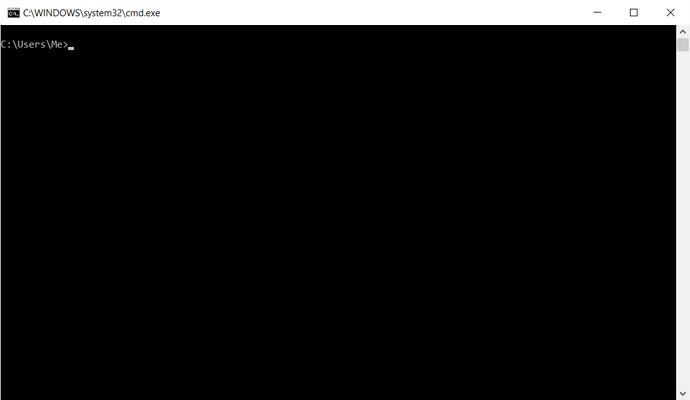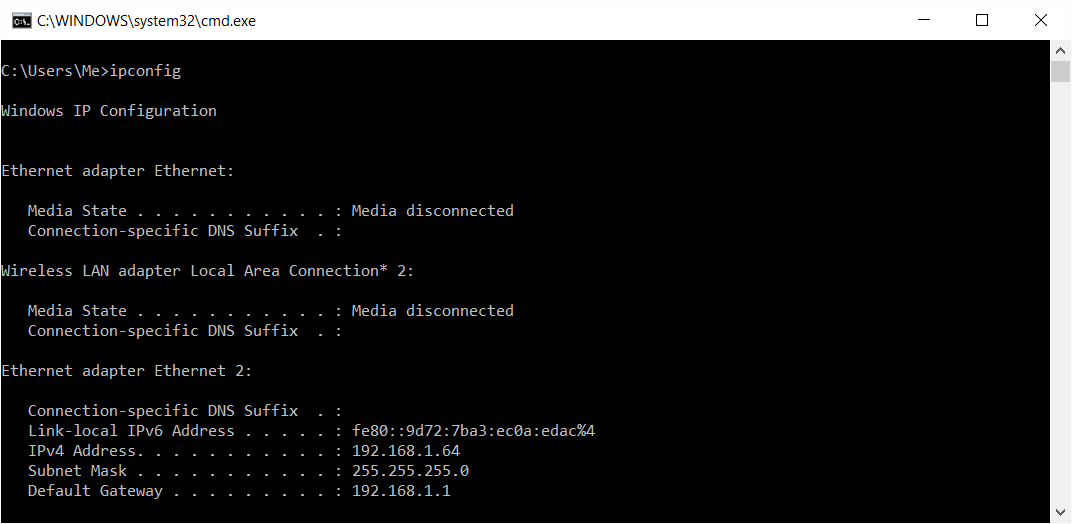My router picks up all the devices. But you are saying that my PC needs to see them?
Sometimes routers have “guest” network features that purposely segment devices for security reasons. So if your router has this feature your PC won’t be able to see the other devices unfortunately. You could go to www.whatismyip.com with those other devices, then to ping them from your PC use these instructions https://technet.microsoft.com/en-us/library/cc737478(v=ws.10).aspx.
Yes, your computer running GlassWire has to be able to see the device. If your computer is cable connected and your phone is wireless connected then you may not be able to see it.
If you want to, here is how you can ping all the devices on the subnet that your computer is on.
Open a Windows command window:
- Press the Windows key to get the Start menu
- Type in “Command” to search for the “Command Prompt”.
- Select “Command Prompt”
Another way to do it is:
- Press Windows key + R
- Enter “CMD”
And a third way to do it is:
- Right click on the Start menu icon, normally at the bottom left of the screen
- Select “Command Prompt” from the menu
A new Window should open for you to enter commands. See the example below:
You need to know the IP address range for the local subnet. The IP address is four parts and you need to find out the first three parts:
- If you know your router/gateway IP address, e.g. 192.168.1.1, or your PC IP address, e.g. 192.168.1.9, then you know the all the addresses will start with the first three parts of that address, e.g. 192.168.1.
- If you don’t know those addresses then you can enter IPCONFIG and read the “Default Gateway” or “IPv4 Address” to get them, as shown below.
Now you can ping all addresses from 0-254 (you don’t need to ping 255) by entering the following command:
for /L %i in (1,1,254) do ping -n 1 192.168.1.%i | find /i “TTL”
Any IP address that returns a reply will be displayed. In my example below, 192.168.1.1 has a reply but 192.168.1.2 and 192.168.1.3 do not.
You can check the IP addresses that reply against the local network DHCP on your router and the GlassWire Device list.
Thanks Remah and Ken for the education. I pinged them and now I can see all devices.
So there’s not a way to measure data usage through the router? Also, why is my router listed as a device?
When I read that GW monitors usage on multiple networks, I thought that, for example, it monitored all usage through my wifi router.
I’m reasonably certain that GlassWire don’t say that they “monitor usage on multiple networks”. I can see why you might think that but the website info talks about what your computer or server has been doing on the network.
There have been a lot of requests for full network monitoring and the GlassWire team have said that they are looking at it, e.g.:
Many of us GlassWire users are waiting to see what they decide. The best option is probably to use a router protocol like NetFlow because it looks all packets. sFlow (sampled packets) is another option but not good if you want to see all traffic like GlassWire does. An older method like SNMP is also useful because it covers so much more than just the network. Packet-sniffing might also be a serious option although I’d be surprised if they choose it.
Thanks Remah. Once again, very helpful information. I’ve also installed another app and it would do what I want with it’s ability to monitor usage through a SNMP router. However, my router doesn’t support SNMP configuration. I could get a different router, but I’m limited to only those which will work with my old USB 3G modem, which I’ve only kept this long because I have unlimited data.
However, because our speeds have dropped to around 40-100 kbps at best and we live in a rural area without many options, I’m thinking I may have to augment with a hotspot without unlimited data. Thats why I’ve started trying to monitor our usage so we can see how little we can get by with.
I’ll look into some of the other options you mentioned.
Also keep in mind what Remah said about Glasswire looking into more expansive network monitoring. They have not specific time frame (or commitment for that matter), but are at least considering being able to provide what we all have asked for.
I will keep that in mind.
Will GW be able to monitor usage from phones on the network if I make my PC act like a router?
Cool. Please try and let us know how it goes. Screenshots would be awesome. I’d like to be able to suggest this for our users.
What kind of GW configuration needs to be done to make it work.
We are unfamiliar with this setup, but I’d guess you’d just use GlassWire normally on a PC set up with Internet Connection Sharing.
I am using the free version of Glasswire. I have created a Hosted Network with my PC serving as a hotspot to the other devices in the home. I see under “Usage” a host with a name that starts with “android”. I can also see my son’s laptop in “hosts”. Both devices are connected to my PC’s shared network. Can I assume it is successfully tracking their data usage but not apps?
@kerisha Wow, that’s really cool! To be honest we have never tried this for some reason but I’d guess it tracks the data.
Maybe one way to test would be to reset GlassWire’s data, then download a file from the Android device that’s a certain size and see if it tracks it. Here is how we test our own data tracking.
https://blog.glasswire.com/2016/06/15/glasswire-network-monitoring-accuracy/
In that Blog post it links some files you can test with.
@Ken_GlassWire I tried the 10MB download from the android phone. Under “Usage” the “android” host only shows 402B after the download. Total usage is only 60KB. So I’d say it doesn’t show usage from all devices connected to my PC’s shared network, even though the devices do appear in the Usage tab under “hosts”
But I’m confused as to why it didn’t show all local traffic. Networx shows total usage to be 10.5MB, though it won’t allow me to break it down by application without selecting to ignore local traffic with the LAN. If I do select to ignore local traffic and rerun the test, Networx usage is far below 10MB. So that’s why I asked about what GW is doing regarding all local traffic.
@kerisha All I can say is that using Internet Connection Sharing in this way is new to us. I’ll see if we can set up a computer in our office this way and try it ourselves. If we have some bugs then we can fix them and if it’s working well we can recommend this system to others.
Thanks for trying this, it’s a cool idea!
When you say Networx was showing different data, are you using Networx to measure the PC or the router?
How did you create the hosted network: did you use Windows features (netsh, ICS) or did you use a third-party application?
For anyone interested, here’s how to create a WiFi hotspot using netsh and ICS on Windows 10:
I should add a warning that it if this doesn’t work correctly then it can be difficult to get it working. It can also cause problems if you normally change your network connection on the computer running Internet connection sharing, e.g. if you sometimes connect using Ethernet and other times using WiFi.
And here is Microsoft’s info on running a Wireless Hosted Network on Windows:
https://msdn.microsoft.com/en-us/library/windows/desktop/dd815243(v=vs.85).aspx
Note that once you have created a hosted wireless network using netsh then you cannot delete it using netsh. You have to do it programatically or remove the registry key:
HKEY_LOCAL_MACHINE\SYSTEM\CurrentControlSet\Services\WlanSvc\Parameters\HostedNetworkSettings