Well, I’m running the latest version, v2.2.210, which supposedly fixes problems associated with Ask To Connect.
And I still can’t change firewall modes.
I tried clicking on ‘Ask To Connect’, and I just got the same infinite flashing/busy 3 dots I got in the previous version, indicating GlassWire was trying to do something but never completing it.
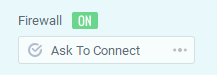
At that point, Windows didn’t have internet connectivity anymore.
I chose ‘Exit’ from GlassWire’s menu, and then relaunched GlassWire. I could then see this:
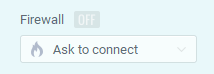
It was greyed out and couldn’t be clicked on at all.
So at that point I had to open Windows 10’s firewall settings and click ‘Restore Default Policy’, which restored my internet access.
Now, after closing and re-opening GlassWire again, I could click the dropdown again and choose ‘Click To Block’, but now GlassWire doesn’t even know what the current status of the firewall is, as the ‘On’ button is greyed out:
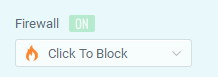
Note that all of this is after going through a full reset of all firewall settings when using the previous version, and doing a reinstall of GlassWire, etc.
I’m done fooling around with GlassWire’s different firewall modes. GlassWire is supposed to be acting as a front-end to the Windows firewall, but it has no clue what’s going on. Changing modes simply doesn’t work.