When I am using Glasswire I run into a ~22mbps download and upload cap on both a Google or Bing speedtest. My test results increases to their normal speed if I run it through Ookla or if I quit Glasswire. In what way could Glasswire be causing this issue? I’ve seen that Ookla runs their speedtest in Java (as opposed to HTML) if that helps.
I’ve run GlassWire for five years and I haven’t noticed any impact on speedtests. However, I wouldn’t be using some of the speed tests you mention because they are not as accurate as other tests.
While GlassWire could be limiting the results, you’ll see that it is not limited to 22 Mbps on my system. So the problem you are having could be related to your test system e.g. perhaps you are hitting a performance limit on your computer.
Desktop apps like Ookla are usually more reliable than web browser speed tests which are more susceptible to performance issues such as the ones you are getting.
To illustrate some of the issues, I ran three web browser speedtests and used GlassWire to show which IP address they connected to. Below is a screenshot of the three servers the speed tests connected to. I just included the fourth item to show that there were no other entries in the list with more than 1MB of data:
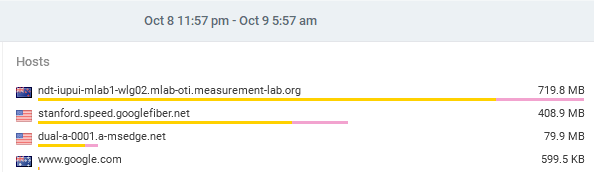
I got three very different results for my ~700/100 Mbps cable connection. In order of reliability:
- Google: 503 Mbps NZ to NZ - this is the most reliable result because it tests my Internet connection
- Google Fiber: 333 Mbps NZ to USA - this is testing an international link so that is really good speed but is not a good test of my Internet connection
- Bing: 64Mbps NZ to USA - this is the least reliable result because it is clearly limited by something else when compared with the other results.
Click on the arrow to the left to see screenshots and other info for the above results.
-
Google 503Mbps NZ to NZ
https://projectstream.google.com/speedtest to ndt-iupui-mlab1-wlg02.mlab-oti.measurement-lab.org 2404:138:4009:1::75 New Zealand
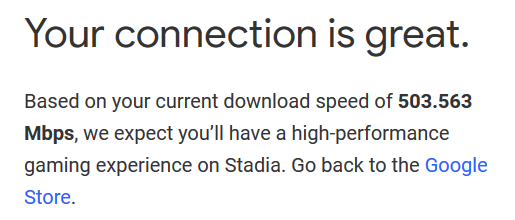
-
Google Fiber 333Mbps NZ to USA
http://speedtest.googlefiber.net/ to stanford.speed.googlefiber.net 136.42.34.13 United States
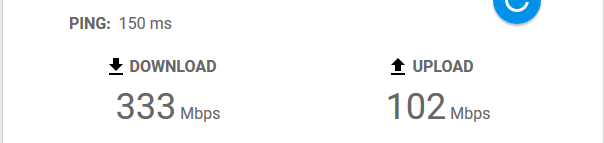
-
Bing 64Mbps NZ to USA
https://www.bing.com/widget/t/speedtest to dual-a-0001.a-msedge.net 2620:1ec:c11::200 United States
How to run an internet speed test to get the most accurate result
There are many ways to improve your Internet speed tests. Here’s some steps to ensure accuracy. Note that this is not a complete or detailed list.
- Use an ethernet cable to plug your computer into your modem so you get more consistent and maximal results.
- Restart your computer
- Close memory-hungry applications like image-editors, movie/video/music streaming apps that can slow down the speedtest app/
- For speed test in web browswers, close all other tabs and restart your browser so the speed test tab isn’t competing for resources.
- Make sure that no other computers or devices (e.g. TVs) are online and using internet bandwidth while you are testing. You can disconnect all other devices and turn off WiFi on your modem/router. Just remember to reconnect everything after the speed test.
- Use a speed test server close to your location. Preferably a server on your ISP’s network in the same city/region.
- Run the test several times and at different times of the day to get a fuller picture of your broadband performance. Don’t be concerned by small differences between results.
- Try different speed test providers and servers as results will vary depending on how each service runs its test and calculates your results. Here’s some of the many
- BandwidthPlace.com
- Fast.com
- Speed of Me
- TestMyNet
- SpeedTest.net
- Also try desktop apps particularly if your connection is very fast e.g. 1000Mbps fibre.
- Ookla in Microsoft and Apple stores is the best known
