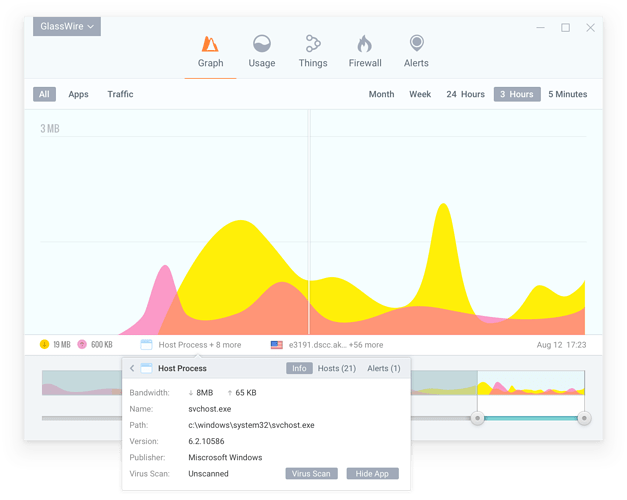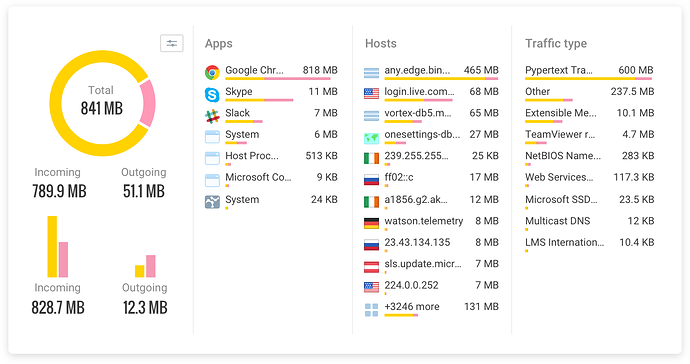Some people are finding GlassWire by searching for the best IP Puller for Windows 10. I hadn’t heard that term before, but I had heard of IP Sniffer or IP Grabber. It looks like it’s primarily gamers searching for this term.
If anyone is new to GlassWire and trying to use our software to pull an IP from a game or an app here is how to do it:
How to pull, grab, or sniff an IP with GlassWire:
-
Download and install GlassWire Download Firewall Software by GlassWire
-
Open the main GlassWire window by double clicking the icon on the desktop, or bottom right Windows notification area.
-
Run the app you want to pull the IP from.
-
Go to GlassWire’s graph tab at the top left, then click “apps” on the right side, then click on the app where you want to pull the IP.
-
Now click and drag on the graph during the time period where you want to grab the IP. You will then see an IP address appear directly below the graph. Click that IP address and the full list of IP addresses the app connected to will be listed in order of how much data they used.
- Another way to pull an IP with GlassWire is to go to our top “usage” tab. Now click on “apps” at the top left. Now click on the app where you want to pull the IP. On the right side of GlassWire you’ll then see the “host” column. That column will show all the hosts (IP addresses) that app is connecting to in order of how much bandwidth they used.
That’s how to pull, sniff, or grab an app or game IP using GlassWire!
Post here if you run into any issues and I’ll help you. I hope this IP puller guide is helpful!