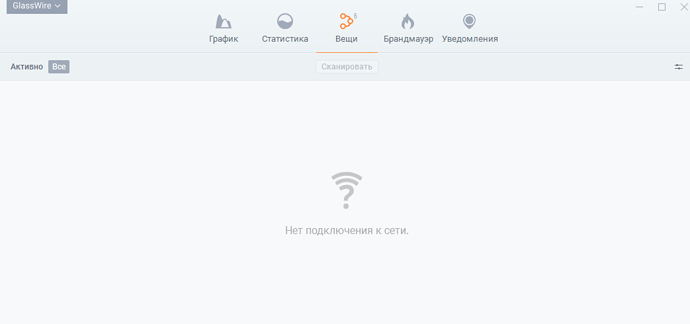Sorry for the issue. Is it possible to send screenshots? Feel free to strip out any personal info.
Thanks, we will try to reproduce this.
Meanwhile, if you uninstall GlassWire, reboot, then reinstall with “clean” checked it may solve it.
General troubleshooting tips for Android devices
Restart your device. It might sound simple, but sometimes that’s all it takes to fix a bad connection.
If restarting doesn’t work, switch between Wi-Fi and mobile data:
Open your Settings app and tap Network & internet or Connections. Depending on your device, these options may be different.
Turn Wi-Fi off and mobile data on, and check if there’s a difference.
If not, turn mobile data off and Wi-Fi on and check again.
Try the troubleshooting steps below.
Fix mobile data problems
Check that mobile data is turned on and you have a data connection
Open your Settings app and tap Network & internet or Connections and then Mobile data or Cellular data.
On some devices, you may need to select Data usage before you find this.
Turn Mobile data or Cellular data on. If it’s already on, turn it off and on again.
Check that there is a data indicator, like 2G, 3G, 4G, or H, next to the signal strength bars at the top of the screen .
Sometimes this won’t display if you have an active Wi-Fi connection. If this is the case, turn Wi-Fi off and check again.
If you don’t get a signal data indicator, you may be in an area without coverage. If you can, move to a different area, or go outside, and check your signal again.
Tip: If this happens a lot, contact your mobile service provider.
Turn airplane mode on and off
Open your Settings app and tap Network & internet or Connections and then Airplane Mode. Depending on your device, these options may be different.
Turn Airplane mode on.
Wait for 10 seconds.
Turn Airplane mode off.
Check if the connection problems have been solved.
If you still have problems after you complete these steps, contact your mobile service provider.
Fix Wi-Fi problems
Check that Wi-Fi is turned on and you’re connected
Open your Settings app and tap Network & Internet or Connections and then Wi-Fi. Depending on your device, these options may be different.
Turn Wi-Fi on.
Find the Wi-Fi connection indicator at the top of your screen .
If this isn’t displayed, or none of the bars are filled in, you may be out of range of a Wi-Fi network.
Move closer to the router, check if you have a stronger Wi-Fi connection, and try again.
Restart your wireless router
If you are connecting to Wi-Fi at home, check your router’s manual for instructions on how to reset it. Often you can:
Unplug the router from the electrical outlet and make sure the lights on the router go out.
Wait 30 seconds.
Plug the router back in and wait 30 seconds for all the lights to come back on.
If you still have connectivity issues after you complete these steps, contact your internet service provider or the host of the Wi-Fi network.
This may help you,
Rachel Gomez