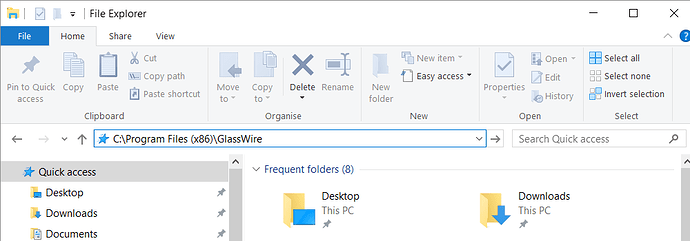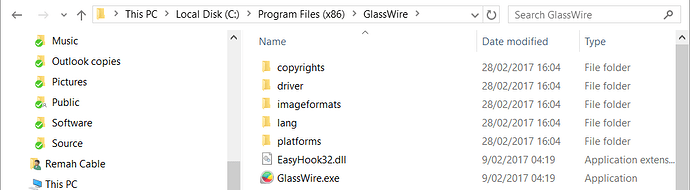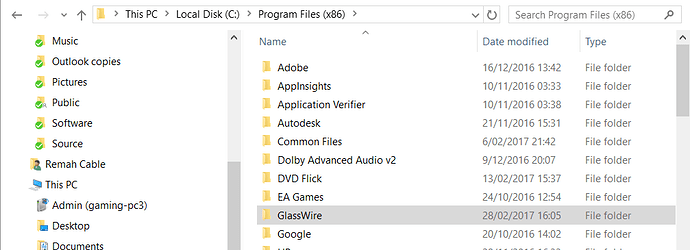It is best to uninstall GlassWire before removing all its folders and files.
GlassWire folder locations
GlassWire has folders and files in the following locations for Windows 10. The locations may be different for other Windows versions.
GlassWire programs
%SystemDrive%\Program Files (x86)\GlassWire
Windows defaults to:
C:\Program Files (x86)\GlassWire
GlassWire program data and settings
%ProgramData%\GlassWire
which is the same as:
%SystemDrive%\ProgramData\GlassWire
Windows defaults to:
C:\ProgramData\GlassWire
GlassWire Start Menu items
%ProgramData%\Microsoft\Windows\Start Menu\Programs\GlassWire
Windows defaults to:
C:\ProgramData\Microsoft\Windows\Start Menu\Programs\GlassWire
GlassWire desktop icon:
%HomePath%\desktop
Windows defaults to:
C:\Users\username\desktop
User application settings
Remember that username is the username you logged on with:
%LocalAppData%\GlassWire
which is the same folder as:
%UserProfile%\AppData\Local\GlassWire
and:
%SystemDrive%\Users\username\AppData\Local\GlassWire
Windows defaults to:
C:\Users\username\AppData\Local\GlassWire
Delete or rename GlassWire folders and files
Find the folders or files with Windows File Explorer
There are several ways to locate files or folders in Windows but we’ll only show you how to use Windows File Explorer.
- Press Windows+X to run File Explorer.
-
Copy any of the folder addresses from the list of GlassWire folders. Highlight the text and press Ctrl+C to copy.
-
Remember that you will have to replace the generic
usernamein the location examples with the actual username you logged-on with. -
Paste the address into File Explorer by clicking in the Address Bar and pressing Ctrl+V
-
You can now see the folder contents and delete or rename the files.
Delete or rename folders or files
Deleting and renaming program folders requires a Windows Administrator account.
Be careful not to delete files that you want to keep.
Be careful to remember the original name of files you rename if you think that you might need to restore the.
Always consider taking backups before deleting or even renaming.
Delete
To delete a file or folder, select it and press Delete or Del.
You will probably have to confirm the deletion in a dialog.
If you want to delete an entire folder you have located then click on ↑ (up arrow) at the left of the address bar. That will take you up the folder hierarchy to the parent folder. In the screenshot you can see that the folder we came from is highlighted:
Rename
Follow the instructions for deleting folders and files but instead of using the delete keys, press F2 to rename an individual file or folder.
Issues?
The files are locked by a third-party firewall
If you are not using the Windows Firewall and are using a third-party (not provided with Windows) firewall then turn if off temporarily.
GlassWire needs to be restarted
Stop the GlassWire control service if it is running and restart GlassWire.
You have several options for stopping GlassWire:
A. Exit GlassWire
- See if the GlassWire icon is visible in the Notification Area (also called the System Tray) which is usually at the right-hand end of the taks bar at the bottom of your screen.
- Right-click on the GlassWire icon.
- Select
Exit
B. Use Windows Task Manager to terminate the GlassWire process
- Press Ctrl+Shift+Esc to run Task Manager (
tskmgr.exe).
- Find the GlassWire Control Service
GWCtlSrv.exe. - Right-click on the service.
- Select
End taskto stop it running.
Another program is locking the files
Third-party unlock tools may be needed to remove a file lock.
 How to improve this topic
How to improve this topic
This is a wiki post, like all the other #how-to topics, so feel free to improve the content. Just leave a reply explaining what you’ve done and why it makes sense to do it that way.
If this topic helped you then please  it so we can see what is most helpful to people.
it so we can see what is most helpful to people.