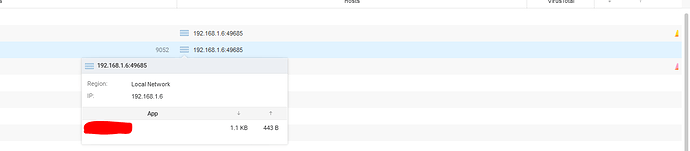I have done a clean install a few times, letting glasswire reset the windows firewall, and I choose “ask to connect” there are 2 apps that always show this activity even though I have them blocked - when I click on “hosts” it says local network - I cannot tell if this app is being blocked or not?
Sorry for the issue. Is it possible to say what the apps are maybe privately (message me) so we can investigate and try to reproduce this with our QA (Quality Assurance) team?
yes I would be happy to message you - how can I do that? am I correct in understanding that if there is a little colored graph on the far right it means the app is getting through the the firewall?
I can also say that after re-installing, setting it to “ask to connect”, I launch programs one at a time, and all programs ask except this one -it doesn’t ask - it immediately gives me the “first network connection initiated” message.
Known system safe processes/Windows processes cannot be blocked. Plus there’s no reason to block them.
NT Kernel & System for example. If you click on the shield with the checkmark it will tell you.
Another is Anti-Malware Service Executable.
Click on my icon to go to my profile, then click “message”.
Plus anything that connects to a “192.168.x.x” address is a local private network address. It is possibly a Windows process connecting to a local network device such as a printer. I would run a scan with the “Things” monitor in GlassWire to see what it is.
Windows Firewall can sometimes have its own rules that override third-party firewall settings. Check your Windows Firewall rules to ensure the apps are blocked there as well. To access this, go to Control Panel > System and Security > Windows Defender Firewall > Advanced settings.
Sorry for the late reply, but, probably, the apps in question are using local network communication that isn’t being blocked. You might want to review your network configuration and ensure that there are no specific rules or exceptions allowing these apps to communicate over the local network. In some cases, apps might have elevated permissions, which can allow them to bypass firewall rules. Review the permissions for these apps in Windows and revoke any unnecessary privileges.
Verify that the firewall rules for the specific application are correctly configured in Windows Firewall. You can access these rules by going to “Control Panel” → “System and Security” → “Windows Defender Firewall” → “Advanced settings.” Look for both inbound and outbound rules related to the application. Check if there are specific rules set within GlassWire for the application. GlassWire may have its own set of rules that override or complement the Windows Firewall rules.