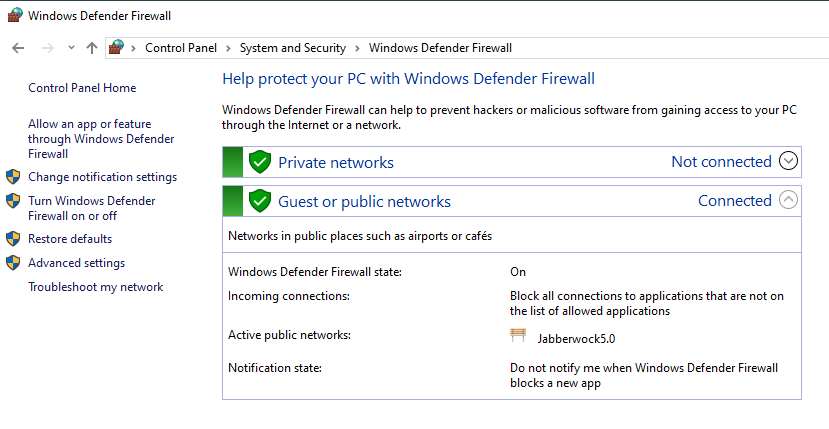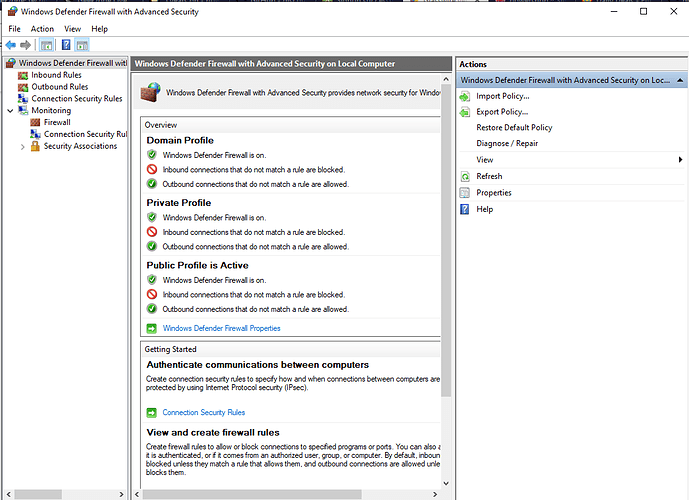Okay, just so I understand correctly here: Glasswire works in concert with Windows Firewall? Not as an outright replacement for it? So that WinFW needs to remain active? It’s a little confusing for me, because I’m an old-school computer user, Apple ][ Basic, DOS, Win3.1 and up, and in the www era, I’ve come across the situation where different 3rd-party security suites BOTH install firewall elements. When you have a firewall completely nested inside another firewall, NOTHING gets through until one layer or the other is taken down, and I was afraid I was encountering this same situation with Glasswire and WinFW. Just reactivated WinFW (after having been nagged about it incessantly for a month) hopefully I haven’t left myself open to harm in the meantime…
Yes. GlassWire gives you an easy-to-use interface to allow or block applications in the Windows Firewall which is now called Windows Defender Firewall.
This question often comes up so I thought I’d write a more definitive reply so others can read this too.
Windows Firewall vs GlassWire
Windows has, since Windows Vista, two built-in interfaces to allow or block applications:
- Windows Defender Firewall
- Windows Defender Firewall with the Advanced Security management snap-in or front-end.
GlassWire now provides an additional easy-to-use interface to allow or block applications.
1. Windows Defender Firewall
There are two paths to access these controls:
- the old Control Panel
- the new Windows Settings
1.1 Through the (old) Control Panel
See Allow an app or feature through Windows Defender Firewall in the screenshot:
If you want to know more then checkout this tutorial:
https://www.howtogeek.com/school/windows-network-security/lesson4/
1.2 Through the (new) Windows Settings
See Allow an app through the firewall in the screenshot:
Refer to the previous tutorial because the actual rules to allow or block applications still use the old Control Panel interface.
2. Windows Defender Firewall with Advanced Security
This is the interface you would normally use if you want to see the GlassWire rules.
You’ll immediately notice that the interface has got a lot more complicated. There are now three places to set application rules in the tree in the left-most pane of the window:
Inbound rulesOutbound rulesFirewall.
If you want to know more then checkout this tutorial:
https://www.howtogeek.com/school/windows-network-security/lesson5/
3. GlassWire is likely to manage more types of Windows firewall rules in the future
If you looked at the firewall rules then you will have noticed that GlassWire does not manage all of them:
-
ports - but GlassWire displays port numbers in the GlassWire Firewall view:
-
IP addresses or hosts - but GlassWire gathers usage stats by Hosts
-
protocols - but GlassWire gathers usage stats by Traffic Type
-
custom rules which involve a mixture of the above
-
predefined firewall rules which are setup by Windows
This will change, slowly, as GlassWire adds more features to cover more types of rules.
The rest of this topic documents what we have been told about those feature requests.
3.1 Predefined and custom rules
GlassWire does not modify Windows’ predefined rules or custom rules. It used to but this was a problem for some users who expect such rules to remain unchanged. But this feature may still make a return.