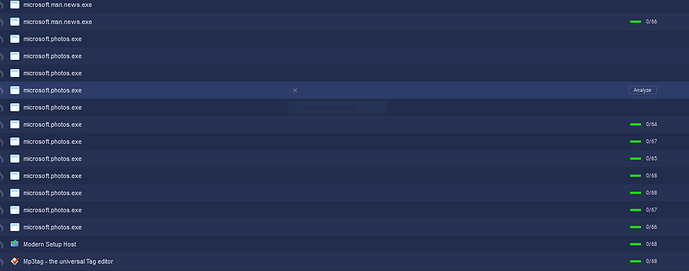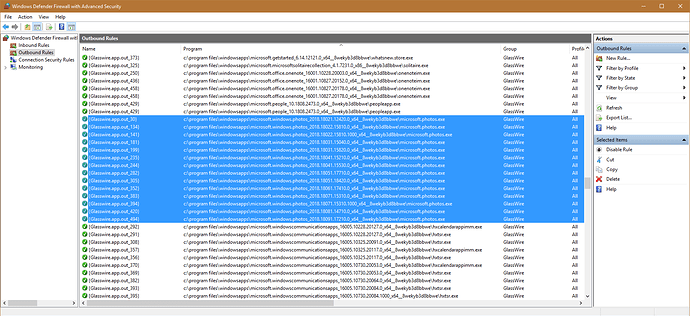I’ve got multiple entries for some products show on the firewall tab. Microsoft photos, for example, seems to update itself regularly and each new version ends up getting its own rule. Quite annoying as I don’t use the product…
I’d quite like to simply delete all of these rules, but currently I need to hover over each one, click the tiny “x”, move the mouse to click the OK/Cancel dialog box (which can’t be turned off) and then move onto the next one.
- Let me turn these annoying confirmation dialog boxes off.
- Let me shift click to select multiple rules and delete them all with one click.
- Let me add a filter to the Apps column, so I can display only those applications which I’m interested in
- Add some functionality to remove rules which are no longer applicable. microsoft.photos.exe only requires one rule - the rest are all historical, so give me some way of removing these historical entries.
The graphs and suchlike are lovely to look at but the functionality within the Glasswire UI is lacking. What should be a simple task is going to take 20 minutes of manual clicking. At this rate, it’s easier to fire up the windows firewall app and delete them in there, using precisely the method requested in (2)
However, at this point I’m wondering why I’m using Glasswire at all, if I have to break out Windows utilities to perform this action?
@anothermindbomb
Thanks for your feedback.
I think this is a bug, and I can recommend a way to solve it. I also have Microsoft Photos, but I never seen these multiple listings myself so that’s why I thought maybe it was a problem with Windows Firewall?
You may want to uninstall GlassWire, then go to your “Windows Firewall” control panel and choose “restore defaults”. Now reboot and reinstall our latest version using the “clean install” and “reset firewall” options.
Morning Ken,
The rules were created by Glasswire for Windows Photo, as evidenced by the following screenshot.
I only mentioned Windows Photos because I see it requesting permission to connect to network every few weeks, and as I don’t actually use it, it stick in my mind. I could have used GitKraken, PyCharm, dropbox (which updates every other day, it seems - 40+ rules for multiple versions for example) and so on.
Because these are Windows Store applications (I suspect), the filename is different for each version pushed out and thus glasswire prompts me to permit or dent each version being able to connect to the internet. I don’t really have a problem with this, as this is Glasswire doing it’s job of seeing a “new” program running and asking me if it’s allowed to phone home.
However, the Glasswire interface, being pretty but a nightmare to use productively, actively gets in the way of cleaning this up meaning I end up using the Windows firewall interface to manage it.
I just did a quick check by exporting the firewall rules to a text file - I have 686 rules in place, 501 of which were created by GlassWire. Having to trawl through them manually cleaning them up using Glasswire itself is incredibly tedious. Resetting the entire firewall ruleset and permit/denying every program which wants to dial home is also not something I’m prepared to do either.
How about a scan which rattles down the firewall ruleset, looking at the “Program” field and looking for that executable. If it’s not found, mark it for deletion and let the user delete all of the marked entries at the end of the scan after reviewing anything they still want to keep?
Thanks for your feedback.
We continue to work on firewall usability improvements. In this case though I think it may actually be a bug because I have not seen other people post similar screenshots, and of course I use Windows myself and I don’t see the Windows photo app being listed over and over like this.
That’s why I suggested a reset, but if you cannot do so I understand.